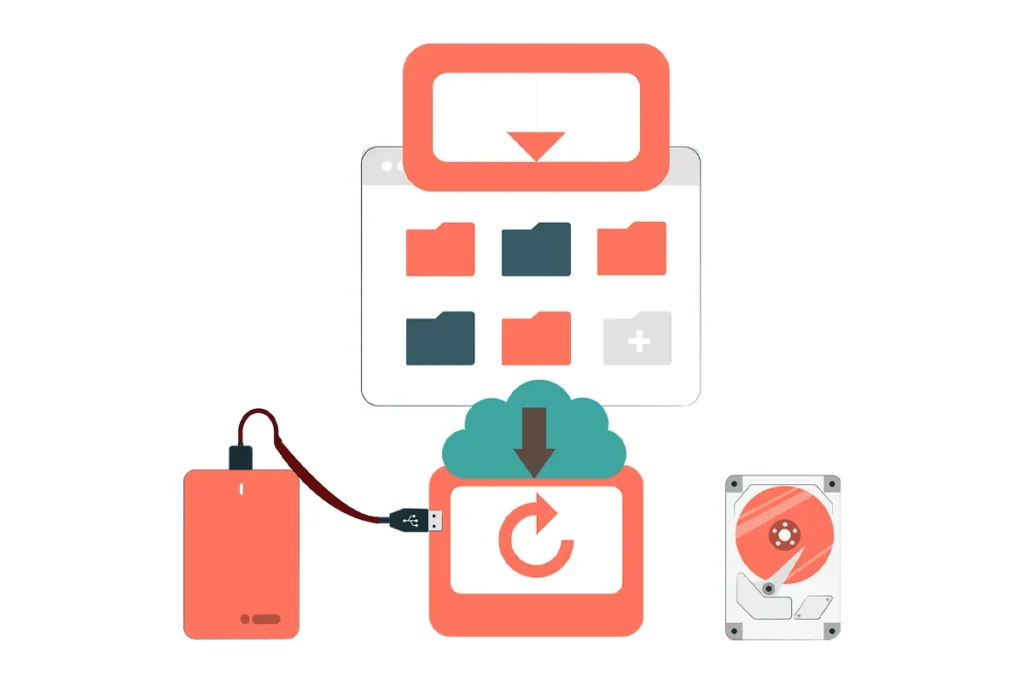In this guide we are going to discuss details about data backup and data recovery. It’s importance, types, precautions and much more! 🛡️
What Does “Data Backup and Recovery” Mean?
Data backup is like a safety net. You create copies of your important files and store them in a secure location. Data recovery, on the other hand, is the process of retrieving those files when something goes wrong. They go hand-in-hand to ensure business continuity and personal data protection.
Here is the ultimate guide on cloud backup and disaster recovery.
Why Is Data Backup and Data Recovery So Important?
If your business relies on customer data, financial records, and project files and you lose all that because of a sudden system failure or cyberattack. It is highly scary, right? Here’s the deal:
- Data loss can happen anytime due to hardware failure, accidental deletion, or malware.
- Businesses face an average downtime cost of $5,600 per minute. Source.
- Personal data, from photos to important documents, can vanish without warning.
👉Without a solid backup and recovery plan, you risk losing not just files but your peace of mind.
The Different Types of Data Backup
Not all backups are created equal. Here are the main types:
1. Full Backup
This is the OG of backups. A full backup copies everything from your system. The good news? You’ve got all your data in one place. The downside? It’s time-consuming and storage-intensive.
- When to use: Weekly backups for large organizations.
- Best practice: Store full backups on external hard drives or cloud solutions like Google Drive.
2. Incremental Backup
Here, only the changes made since the last backup are saved. It’s faster and takes up less space.
- Pros: Quick and efficient.
- Cons: Recovery might take longer because you’ll need the last full backup + all incremental ones.
- Pro tip: Pair this with automated scheduling to ensure no data is missed.
3. Differential Backup
Similar to incremental backups, but it saves all changes since the last full backup.
- Why it’s great: Faster recovery compared to incremental backups.
- Drawback: Uses more storage.
- Ideal for: Medium-sized businesses.
4. Cloud Backup
Ah, the magic of the cloud! 🌥️ Data is stored on remote servers via platforms like Amazon AWS.
- Advantages: Accessible anywhere, automatic updates, and scalable.
- Tip: Choose a provider with strong data recovery options.
5. Mirror Backup
Mirror backups create an exact replica of your data in real-time.
- Benefit: Instant updates ensure the backup is always current.
- Drawback: Vulnerable to accidental deletions or malware since changes reflect instantly.
- Best for: Scenarios where data needs to be immediately accessible.
6. Synthetic Full Backup
This advanced type creates a full backup by merging incremental backups with the last full backup.
- Pro: Saves storage while maintaining recovery speed.
- Con: Complex setup.
- Ideal for: Large enterprises with sophisticated IT systems.
7. Local Backup
Data is saved on local devices like external hard drives or NAS (Network Attached Storage).
- Pros: Quick access without internet dependency.
- Cons: Prone to physical damage.
- Usage tip: Combine with cloud backups for added security.
Quick Summary of Backup Types
| Type | Speed | Storage Needs | Recovery Speed |
| Full Backup | Slow | High | Fast |
| Incremental Backup | Fast | Low | Moderate |
| Differential Backup | Moderate | Moderate | Faster |
| Cloud Backup | Moderate | Scalable | Fast |
| Mirror Backup | Instant | High | Instant |
| Synthetic Full Backup | Fast | Low | Fast |
| Local Backup | Moderate | Varies | Moderate |
What to Do When Disaster Strikes
Data loss is inevitable. But with the right data recovery steps, you can bounce back quickly:
1. Don’t Panic!
Stay calm and avoid making rash decisions that could overwrite lost data. Think of it as your first line of defense against further mistakes. Collect your thoughts, and assess the situation.
2. Identify the Cause
Was it accidental deletion? A virus? Hardware failure? Pinpointing the issue helps decide on the recovery method. For instance:
- For accidental deletions, recovery software like EaseUS can often work wonders.
- For malware attacks, you may need to scan your system with robust antivirus software like Malwarebytes.
3. Avoid Using the Affected Device
Continuing to use the device can overwrite the lost data, making recovery impossible. Disconnect it from any networks and refrain from saving new files.
4. Use Professional Recovery Tools
Recovery software is a lifesaver in many situations. Here are some top options:
- Recuva: Great for recovering recently deleted files.
- Disk Drill: Ideal for more advanced recovery tasks.
- Stellar Data Recovery: Designed for complex scenarios, like recovering data from corrupted drives.
5. Seek Expert Help
When things get too tricky, professional services like Ontrack can handle severe cases. Whether it’s physical damage or encrypted files, they’ve got you covered.
6. Revisit Your Backup Strategy
After resolving the issue, evaluate your backup and recovery plan. Did it hold up? If not, now’s the time to implement better safeguards, like following the 3-2-1 backup rule.
7. Test Restored Files
Recovered data isn’t always perfect. Open a few files to ensure everything works as expected. If something seems off, reattempt the recovery or contact support for additional guidance.
Bonus Tip: Maintain a Disaster Recovery Plan
A comprehensive disaster recovery and backup strategy ensures minimal downtime and quick recovery. Define roles, responsibilities, and step-by-step actions to take during an emergency. Regularly update and test this plan to keep it foolproof.
Pro Tip: Schedule routine training sessions for your team to familiarize them with recovery protocols. This way, everyone knows their role when disaster strikes.
Types of Events That Can Disrupt IT Operations
IT operations are the backbone of modern businesses. When they fail, the ripple effects can be devastating. Here are the key events that could disrupt your IT operations:
1. Hardware Failures
No matter how advanced your setup is, hardware components like servers, hard drives, and networking devices can fail unexpectedly. These failures might be due to aging equipment, overheating, or manufacturing defects.
- Impact: Downtime and potential data loss.
- Solution: Regularly maintain and replace outdated hardware. Use RAID configurations for redundancy.
2. Cyberattacks
Cyber threats like ransomware, phishing, and distributed denial-of-service (DDoS) attacks are increasingly sophisticated.
- Impact: Loss of sensitive data, operational halts, and reputational damage.
- Solution: Invest in robust cybersecurity measures, such as firewalls, antivirus software, and employee training.
3. Natural Disasters
Floods, earthquakes, hurricanes, and other natural disasters can wreak havoc on physical infrastructure.
- Impact: Damage to data centers and local IT systems.
- Solution: Implement offsite and cloud backup solutions to ensure data safety.
4. Power Outages
Even a brief power interruption can disrupt IT operations, causing servers to crash and leading to data corruption.
- Impact: Interrupted workflows and potential data loss.
- Solution: Use uninterruptible power supplies (UPS) and backup generators.
5. Human Errors
Accidental deletions, misconfigurations, or poor handling of systems can lead to IT disruptions.
- Impact: Data loss and system downtime.
- Solution: Regular training for IT staff and implementing strict access controls.
6. Software Failures
Bugs, glitches, or software incompatibilities can bring your operations to a halt.
- Impact: Unresponsive systems or corrupted data.
- Solution: Regularly update software and perform compatibility testing.
7. Supply Chain Disruptions
Delays in acquiring hardware or software components can hinder IT operations, especially during critical upgrades.
- Impact: Slowed projects and halted innovation.
- Solution: Maintain a buffer stock of essential components and partner with reliable suppliers.
8. Pandemics and Workforce Challenges
Events like pandemics can disrupt IT operations by limiting workforce availability and resources.
- Impact: Delayed responses to issues and reduced productivity.
- Solution: Implement remote work solutions and cloud-based tools to ensure continuity.
Backup Strategies and Best Practices
Crafting a reliable backup strategy is essential for ensuring data security. Let’s explore some of the most effective backup strategies and best practices:
1. The 3-2-1 Backup Rule
This timeless rule ensures data redundancy and security. Here’s how it works:
- 3 Copies: Keep three copies of your data—one primary and two backups.
- 2 Different Mediums: Use two types of storage, such as an external hard drive and cloud storage.
- 1 Offsite Location: Store at least one copy offsite to safeguard against physical damage like fire or theft.
Following this rule dramatically reduces the risk of data loss and ensures quick recovery.
2. Regular Backup Scheduling
Frequency is key. Schedule backups based on how often your data changes:
- Daily backups for dynamic environments like e-commerce sites.
- Weekly or monthly backups for less critical data.
💡Pro Tip: Use automated backup tools like Acronis or Veeam to eliminate manual errors.
3. Implement Incremental Backups
For efficiency, use incremental backups to save only the data that has changed since your last backup. This minimizes storage requirements and speeds up the process.
4. Test Your Backup Integrity
A backup is only as good as its recovery process. Regularly test your backups to ensure they are functional and up-to-date. This step often uncovers hidden issues, such as corrupt files or incomplete backups.
5. Secure Your Backups
Protect backups with encryption and secure access protocols. Use tools like VeraCrypt for local backups and ensure your cloud provider complies with security standards such as ISO 27001.
6. Version Control
Maintain multiple versions of your files to recover from accidental changes or corruption. Many cloud platforms, including Dropbox, offer version history for easy restoration.
7. Set Retention Policies
Define how long you will keep backups. For example:
- Short-term backups: Retain for 30-90 days for daily operations.
- Long-term backups: Keep for years to comply with legal or regulatory requirements.
8. Educate Your Team
Human error is a leading cause of data loss. Conduct training sessions to teach your team:
- The importance of backups.
- How to identify phishing attempts.
- Proper procedures for saving and accessing data.
9. Utilize Disaster Recovery Plans
Incorporate a detailed disaster recovery plan into your strategy. Define roles, responsibilities, and recovery time objectives (RTO) to minimize downtime during emergencies.
Protect your backups with encryption to fend off hackers. Tools like VeraCrypt can help.
Common Mistakes to Avoid
🚫Mistake #1: Not having a backup.
🚫Mistake #2: Relying solely on one type of storage.
🚫Mistake #3: Ignoring backup frequency. Regular updates are key.
Visual Summary: Data Backup and Recovery Checklist ✅
| Task | Action | Frequency |
| Full backup | External drive/cloud | Weekly |
| Incremental backup | Automated software | Daily |
| Test recovery process | Perform drills | Monthly |
| Encrypt sensitive backups | Use tools like VeraCrypt | Always |
Advanced Solutions for Businesses
If you’re running a business, you need more robust options:
Managed Backup Services
Let experts handle your back up and recovery needs. Providers like Carbonite offer tailored solutions.
Disaster Recovery as a Service (DRaaS)
Think of DRaaS as a lifeline during critical failures. Companies like Zerto specialize in seamless disaster recovery.
Info Box: Did you know? The global disaster recovery market is projected to reach $23 billion by 2028. Source.
How to Choose the Right Backup Solution
Selecting the perfect solution can feel overwhelming. Here’s what to consider:
- Storage Capacity
- Cloud storage works well for growing data needs.
- Cost
- Evaluate free vs. paid options based on your budget.
- Ease of Use
- Choose intuitive platforms for seamless integration.
- Security Features
- Ensure options like encryption and two-factor authentication.
Interactive Tools for Backup and Recovery Planning
Looking for some hands-on help? Here’s what you can try:
- Backup Frequency Calculator: Determine how often you need to back up your data.
- Data Recovery Simulator: Test scenarios to see how prepared you are.
Conclusion
In today’s digital-first world, securing your data is not just an option—it’s a necessity. Whether you’re an individual safeguarding precious memories or a business protecting critical operations, a robust data backup and recovery strategy is your ultimate safety net. By understanding the various backup types, avoiding common pitfalls, and leveraging advanced tools, you can ensure your data remains safe and accessible no matter what challenges arise. Start building your plan today—your future self will thank you. 🛡️
FAQs
Data backup involves creating copies of your data to store securely, while data recovery is the process of retrieving those copies when the original data is lost or corrupted.
It depends on the importance of your data. For critical files, daily backups are recommended. For less frequently used data, weekly or monthly backups might suffice.
The 3-2-1 rule involves keeping three copies of your data: two on different storage types (e.g., external drive and cloud) and one in an offsite location.
Yes, reputable cloud services use advanced encryption and security protocols. However, it’s essential to choose a trusted provider and enable two-factor authentication.
If software tools don’t work, contact professional data recovery services. Companies like Ontrack specialize in recovering data from damaged or corrupted devices.